Exercise: Colours into tones 2
Using the basic conversion the skin is very dull and mid- grey toned.
I increased the red and orange sliders to change the tone of the skin and additionally used a tone curve adjustment to darken the blacks.
Exercise : Colours into tones 1
My mum has a rather bizarre collection of hats and I took this image of her wearing one of them , which has bright orange and blue tones , additionally her blue top contrasts well with her lipstick.
The skin tones look mid grey -not a really good conversion, the hat is not too bad though.
Version 1 Version 2
My second conversion was the reverse making the orange tones darker and the blues lighter. I increased the blue , magenta and purple saturation and decreased the red . Her top is now practically white , her lips and have skin are darker creating a greater range of tonal and textural detail. The hat now has more varied shades of grey from darkish black to light almost white , the pattern completely different.
It is fascinating to see just how much the colour channels can be used to alter the appearance of a Black and White image—that almost sounds like an oxymoron.
Exercise : Strength of interpretation
Simply by quite drastically altering the contrast and Curves using the LR tools there is more leeway when processing a black and white image than colour. I attempted an S curve to create greater contrast and as can be seen the hues have become quite garish in both colour versions. In comparison the mono versions (although I find the skin in the portrait perhaps a bit too darkly toned ) are both acceptable. When reversing the process to create a much lighter version once again the black and white images suffer least from the post-processing.

The processing caused clipping in the shadows when I applied an S Curve tone adjustment but this is much less of a problem for the mono version , it creates a dramatic scene. Whilst I prefer the greater contrast of the low key mono version the high key treatment is still perfectly acceptable , how the final image is interpreted is very much a personal choice.
Exercise : Black- and –white
It was relatively easy to imagine how the image I was going to take would look in mono as she was wearing a black skirt and I asked her to rest her hands on her lap to form a triangular shape. Shape and texture were easy to pre-visualize , the actual skin tones I found a bit more difficult to think about in black and white terms. However I knew her paler skin would provide a good contrast against the dark background. She will not thank me for saying this but I think old hands are so fascinating to photograph , the raised veins and wrinkles seem to become more pronounced when converted to black and white.
Original Raw file below prior to optimising and processing.
As I have said I do not have a particular method of working and assess each image individually as I process it. I used quite a strong tone curve adjustment , I wanted quite a strong contrast between the dark and light tones. I also experimented with the WB , Camera Calibration and HSL settings tweaking until I was happy with the resulting tones. I also increased the Clarity by + 50. I really feel the final Black and White image has greater visual impact than the original colour version.
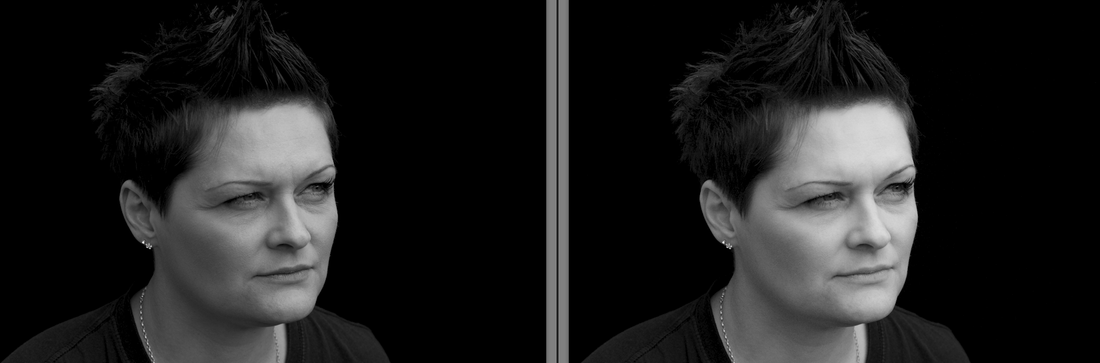













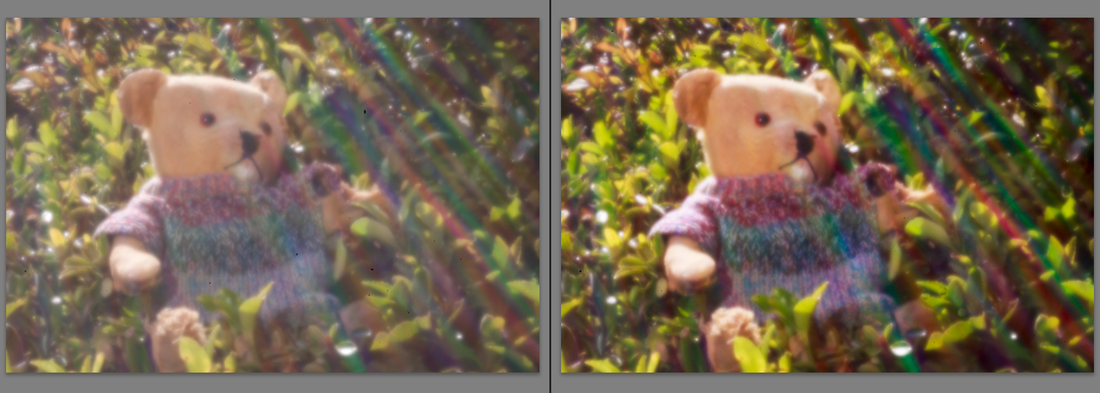

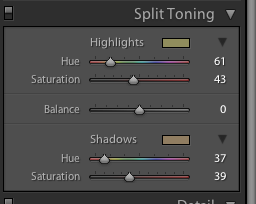



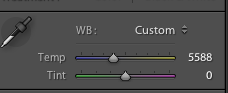
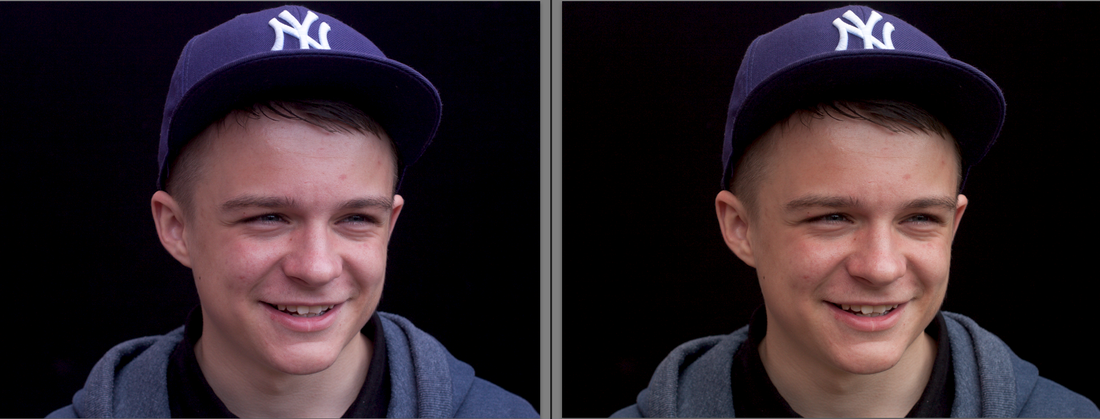


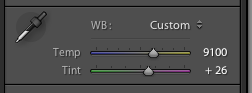
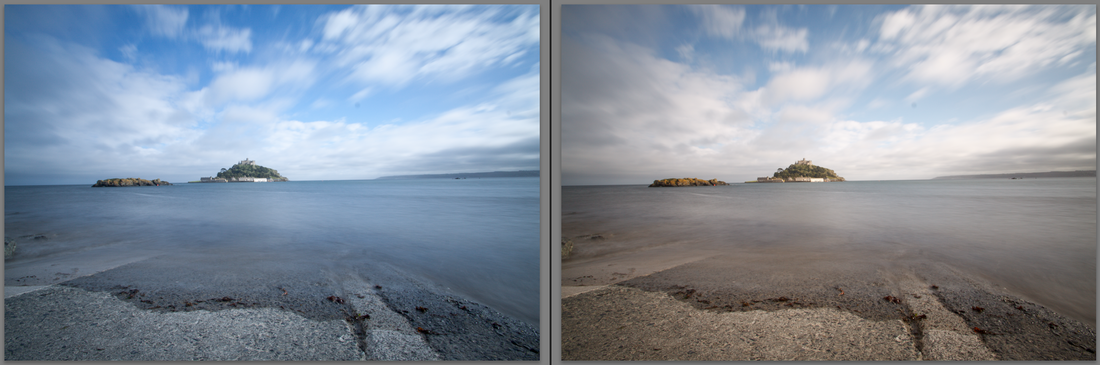
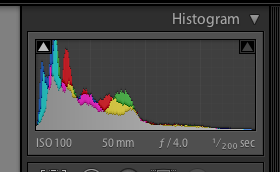

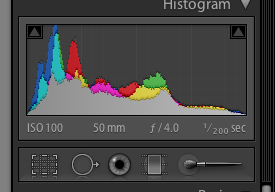

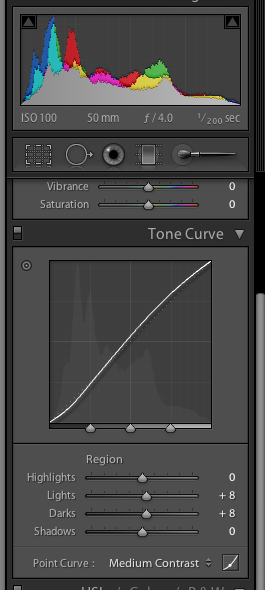

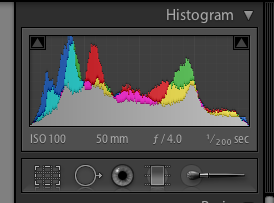

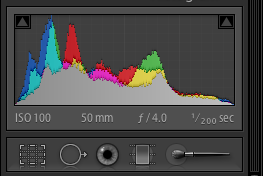

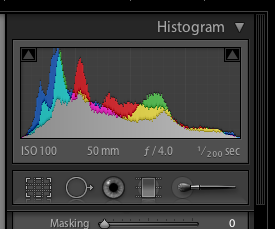


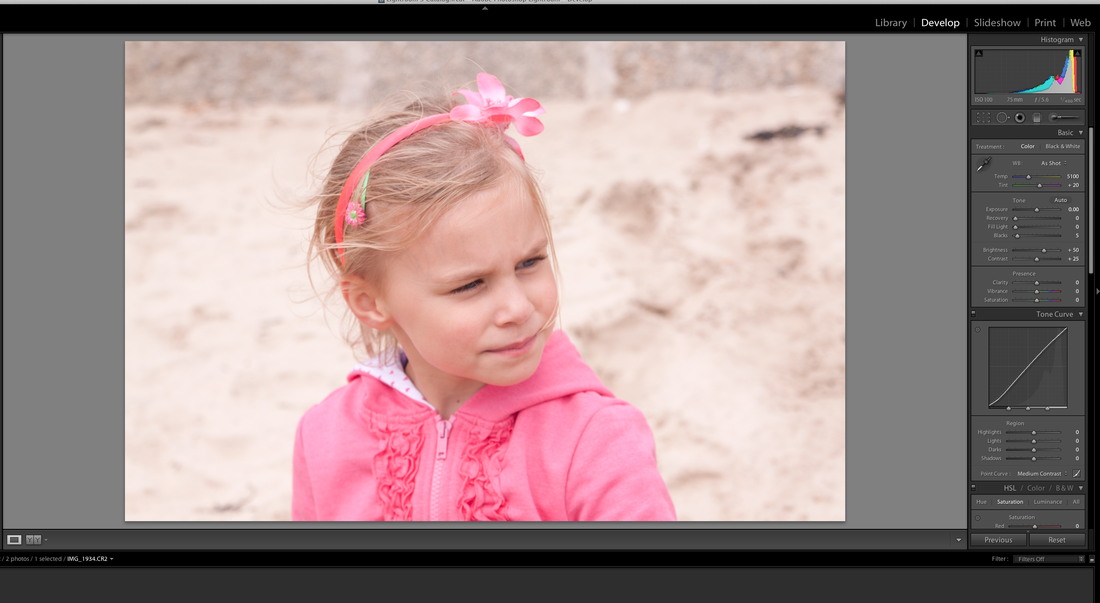
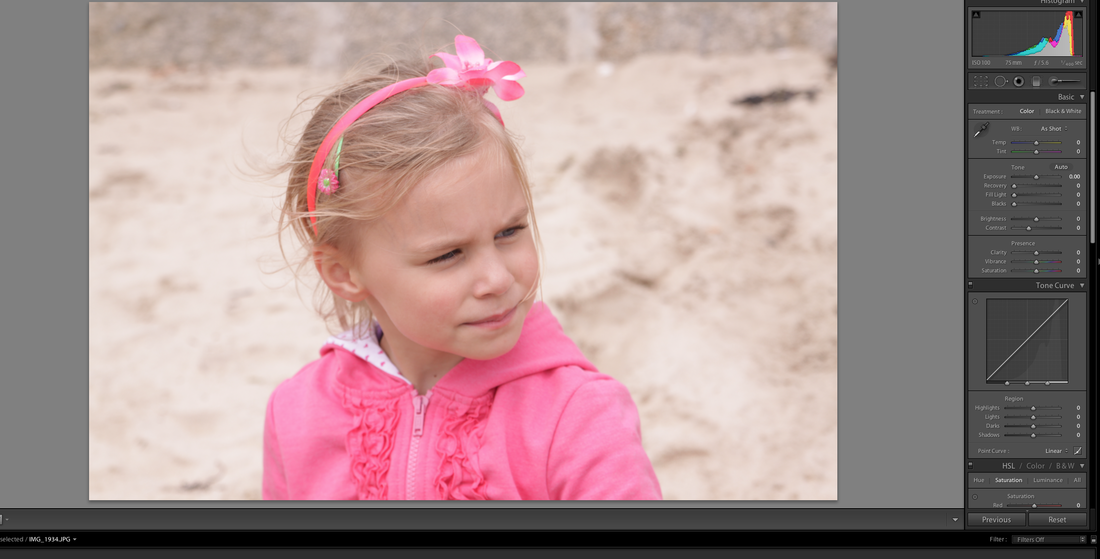
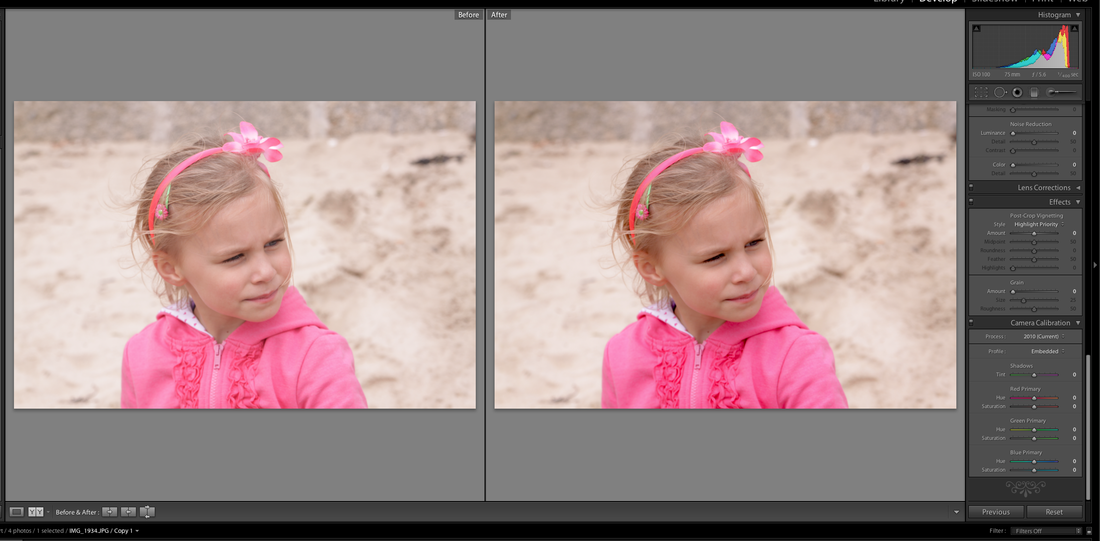

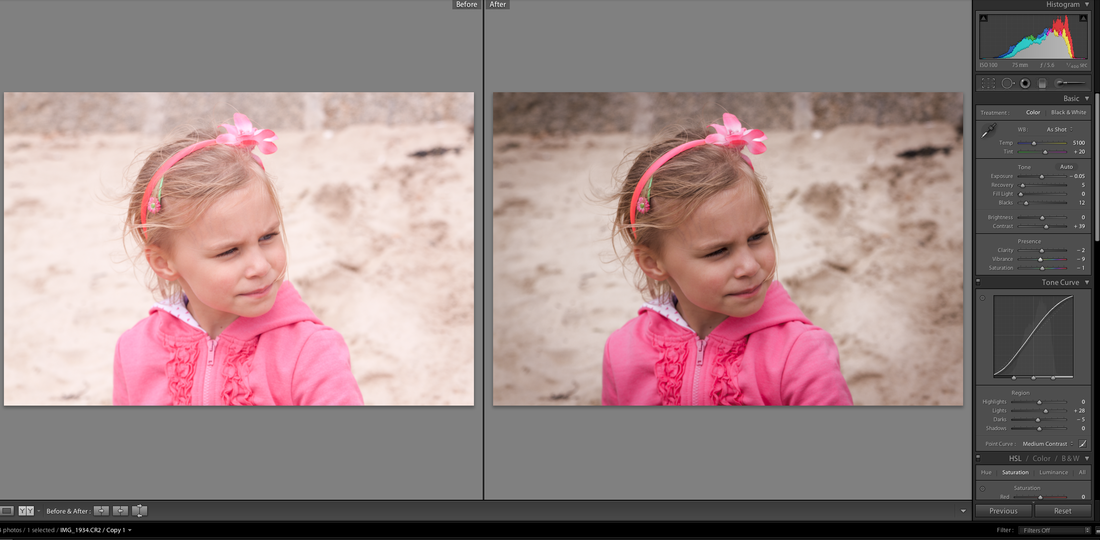

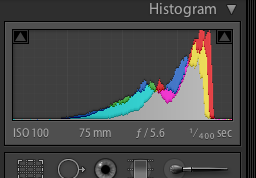
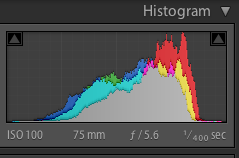


 RSS Feed
RSS Feed